- Our Solutions
- Our Brands
- Anthem
- Aspire Audio
- Audioengine
- Audioquest
- Audio Research
- Aurender Media
- Atacama
- Bang & Olufsen
- Barco Projectors
- Ben Burton
- Berkeley
- Bluesound
- Bowers & Wilkins
- Chord Electronics
- Cocktail Audio
- C SEED Unfolding TV
- Denon
- Dutch & Dutch
- Finite Elemente
- Flux-HiFi
- Garrott Brothers
- Hana
- Holbo
- Inakustik
- IsoAcoustics
- IsoTek
- JBL Synthesis
- JL Audio
- Kirmuss LP
- Leica Projectors
- LG OLED TV
- Linn
- Marantz
- Magnum Dynalab
- McIntosh Audio
- Meze Audio
- Mobile Fidelity Vinyl
- Musical Fidelity
- NAD
- Naim
- Ortofon
- Panasonic Players
- PrimaLuna
- Pro-Ject
- PS Audio
- QED Cables
- Rega
- Richter
- Row One Seats
- Ruark Audio
- Sangean
- Sennheiser
- Serhan Swift
- Sonance
- Sonos
- Sonus Faber
- Sony Projectors
- Speakercraft Speakers
- Spin-Clean
- Stax Earspeakers
- Technics
- Thor Power Tech
- Tivoli Audio
- Triangle
- Vividstorm Screens
- Yamaha
- WiiM
- Second-Hand Gems
- Explore Multimedia Solutions
- Seasonal Deals
- Complete Media Installations
AudioQuest JitterBug USB Data and Power Noise Filter
AudioQuest JitterBug USB Data and Power Noise Filter
$149
AudioQuest JitterBug USB Data and Power Noise Filter
The AudioQuest JitterBug is an easy-to-use USB data and power noise filter designed to reduce unwanted noise and jitter from your computer, improving sound quality across your audio system. Whether you’re streaming music or using a USB DAC, JitterBug ensures a cleaner, more refined audio experience. Plug it in and enjoy an immediate upgrade in clarity and detail.
Local pickup or $11 flat rate shipping within Australia
The AudioQuest JitterBug USB Data and Power Noise Filter has dual Discrete Noise-Dissipation Circuits
– Reduce noise and ringing from data and power lines via USB
– Significantly improves jitter and packet errors
– Improve dynamic contrast, warmth and resolution
The Problem: All computing devices—laptops, smartphones, Network Attached Storage devices (NAS drives), media servers, etc.—inherently generate a significant amount of noise and parasitic resonances. Additionally, computers contribute a considerable amount of RFI and EMI pollution onto the signal paths—all of which can easily find its way onto your USB cables and into your audio system. This noise and interference has many negative effects. Noise-compromised digital circuitry increases jitter and packet errors, resulting in distortion that causes a comparatively flat and irritating sound. Noise-compromised analog circuitry also damages the sound’s depth, warmth and resolution.
The Solution: JitterBug’s dual-circuitry measurably reduces unwanted noise currents and parasitic resonances. It also reduces jitter and packet errors (in some cases, packet errors are completely eliminated).
The Result: Clearer and more compelling sound, music, dialog AND a better audio experience.
>Use one JitterBug in series (in line) with any computer and USB DAC (digital-to-analog converter).
> Use an additional JitterBug in parallel with the first for improved playback performance.
> Use JitterBug with other locally connected USB devices, such as hard drives, printers, and cameras, to effectively reduce audio interference.
> Use JitterBug with USB-enabled network devices, such as routers, NAS devices, and streamers.
> Use JitterBug with mobile devices into audio systems in the home and in the car.
All your questions answered here!
Q: Where can I use JitterBug?
A: JitterBug is primarily designed to work in series with a USB enabled DAC (and USB cable). Plugging one JitterBug in series with your USB DAC will help to improve the overall sound of your computer-audio system.
Q: Can I plug one JitterBug into another, having multiples in series?
A: No. Plugging two filters in series may have an adverse effect on the overall sound of a computer-audio system. Your system will likely work, but the sound may take a step backwards.
Q: Is JitterBug USB 3.0 compliant?
A: No. JitterBug is intentionally noncompliant with the 3.0 standard. Higher speeds result in higher frequencies and more noise. When used with USB 3.0 devices, JitterBug purposely decelerates the device to USB 2.0 specifications.
JitterBug’s dual-function line-conditioning circuitry works on both the data (communication) and vbus (power) lines of USB ports: The latter reduces noise and prevents EMI and RFI from contaminating the associated digital-to-analog converter (DAC) and/or cable. The former minimizes parasitic resonances created by the computer and USB bus, and is optimized to remove noise above the USB 2.0 frequency specification, making it ideal for audio playback.
When transferring large amounts of data, we suggest that you remove JitterBug from your device. Simply reinstall JitterBug prior to your next listening session. (See below: “Will JitterBug improve the sound of my computer audio even when I’m not using a USB DAC?”)
Q: Does JitterBug require a device driver installation?
A: Nope. JitterBug is a passive device. There are no active circuits or logic systems.
Q: How many Jitterbugs can I use on my computer?
A: In our observations, we have found that positive improvements are obtained with up to two parallel JitterBugs per USB bus. For example, a typical laptop will have two to three USB ports, but only one bus. So, using two JitterBugs and leaving the third port open will yield positive results, but installing a third JitterBug, in our opinion, takes a step backwards. When going beyond more than two JitterBugs per bus, the sound becomes dark and congested.
However, some computers may have more than one bus. Custom gaming laptops and PC towers are two examples of computers that may have more than one USB bus. In these cases, using two JitterBugs on each bus will yield extraordinary results. That said, if you don’t know how many buses are on your computer, err on the side of caution and assume there is only one bus.
Q: Will JitterBug improve the sound of my computer audio even when I’m not using a USB DAC?
A: Yes. For instance, if your computer is connected to your A/V system via Toslink or HDMI, and your music is stored on an external USB 2.0 or 3.0 hard drive, adding a JitterBug in between the external hard drive and computer will yield an overall improvement in sound.
While we recommend using JitterBug with USB hard drives, one may want to temporarily remove JitterBug when attempting to move large files over the 3.0 specification—that is, when both the USB bus and USB hard drive are both 3.0 compliant—in order to take advantage of 3.0’s speed. Once file transfer is complete, safely eject the hard drive, reinsert the JitterBug, and reconnect the hard drive.
Q: Can I use JitterBug with mobile devices?
A: Absolutely. Today’s mobile devices, such as Android and iOS phones and tablets, often function as one’s primary music source. Applications such as Bandcamp, iTunes, Google Play, NPR Music, Spotify, and Tidal offer nearly limitless access to music. Additionally, virtually all modern automobiles, A/V receivers, and many multi-input DACs now offer a front-panel Android/iOS USB connection port. As mobile phones generate a significant amount of noise and RF interference, adding a JitterBug in between your mobile device and your component’s USB input will yield meaningful improvements to the sound quality.
Q: I inserted JitterBug in between my computer and DAC and now my computer doesn’t see my DAC. Why is this and how can I resolve the issue?
A: Your DAC may have a USB controller that is on the outer edges of USB compliancy. In such cases, JitterBug’s tight tolerances may be just enough to exclude communication between your computer and DAC. In particular, issues seem to be common with DACs that employ Tenor USB microcontrollers. DACs that use microcontrollers from Microchip, Texas Instruments, and XMOS (to name a few) work fine.
If your DAC doesn’t enumerate (visibly appear in the OS settings), or if you experience severe and obvious levels of distortion, adding an active USB hub will more than likely repair the issue. Active USB hubs have an active hub controller. This hub controller buffers and often reclocks the bi-directional communication between host (computer) and peripheral (DAC). This controller will rectify any communication issues that may be preventing your DAC from working with a JitterBug/computer combination.
On the surface, adding a USB hub may seem like a hassle, but it can also be seen as an additional opportunity to upgrade the overall performance of a computer-audio system. Many customers have reported that adding an active USB hub improved the sound of their system, with the only drawback being the need for an additional USB cable. In the event that you need to add a hub, be sure to add a USB cable that is identical to the one already in your system, thus ensuring signal continuity and optimal performance. Also keep in mind that, in general, for this particular application, shorter cables will offer better performance.
| What is it? | |
|---|---|
| Input | |
| Output | |
| Dimensions | |
| Brand |
Only logged in customers who have purchased this product may leave a review.






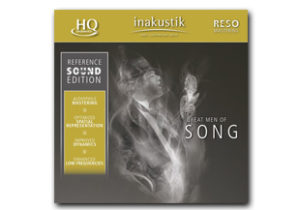

There are no reviews yet.